Pricing
Starter
<200 Users, plus more stuff!
- 200 CARROT Premium Memberships
- Earn CARROT Coins for personal goals
- Earn Reward Points for each step
- Bid on Auctions
- Join Challenges
- Get Digital Gift Cards
- Monthly Reports
- Use of CARROT Signature Personalized Goals to level the playing field
Mid Size
<500 Users, plus more stuff!
- 500 CARROT Premium Memberships
- Earn CARROT Coins for personal goals
- Earn Reward Points for each step
- Bid on Auctions
- Join Challenges
- Get Digital Gift Cards
- Monthly Reports
- Use of CARROT Signature Personalized Goals to level the playing field
- Exclusive Team Challenges (1/QTR)
- Organizational Leaderboard
- Exclusive Auction Tab
Large Size
501-2,000 Users, plus more stuff!
- up to 2,000 CARROT Premium Memberships
- Earn CARROT Coins for personal goals
- Earn Reward Points for each step
- Bid on Auctions
- Join Challenges
- Get Digital Gift Cards
- Monthly Reports
- Use of CARROT Signature Personalized Goals to level the playing field
- Exclusive Team Challenges Unlimited
- Organizational Leaderboard
- Exclusive Auction Tab
- Exclusive Reward Tab
- Exclusive KPI Rewards
Starter
<200 Users, plus more stuff!
- 200 CARROT Premium Memberships
- Earn CARROT Coins for personal goals
- Earn Reward Points for each step
- Bid on Auctions
- Join Challenges
- Get Digital Gift Cards
Mid Size
<500 Users, plus more stuff!
- 500 CARROT Premium Memberships
- Earn CARROT Coins for personal goals
- Earn Reward Points for each step
- Bid on Auctions
- Join Challenges
- Get Digital Gift Cards
- Exclusive Team Challenges (1/QTR)
- Organizational Leaderboard
- Exclusive Auction Tab
Large Size
501-2,000 Users, plus more stuff!
- up to 2,000 CARROT Premium Memberships
- Earn CARROT Coins for personal goals
- Earn Reward Points for each step
- Bid on Auctions
- Join Challenges
- Get Digital Gift Cards
- Exclusive Team Challenges Unlimited
- Organizational Leaderboard
- Exclusive Auction Tab
- Exclusive Reward Tab
- Exclusive KPI Rewards
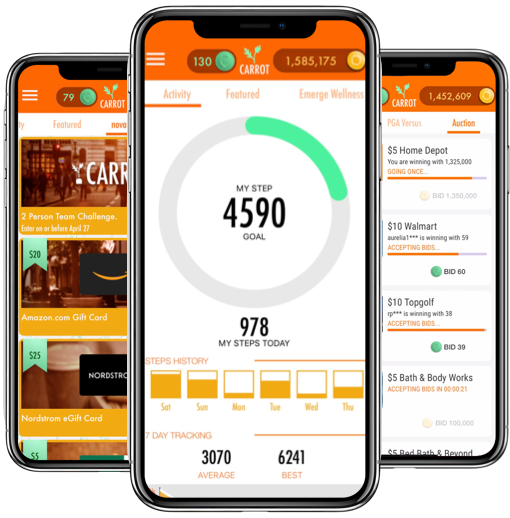
Try It For Free
Get all of the power of CARROT free for a month when you sign up today.
Our free trial is a great way to see if our tool is a good fit for you. It includes:
- Set-it-and-forget-it program: minimal admin requirements.
- “Leveling the playing field” motivates everyone.
- Delivers measurable results for less cost.
- “Gamified” approach maximizes engagement.
- Fully inclusive: ADA compliant.
- Mobile tool supports all wellness initiatives.
- Unifying program for the entire organization.
Frequently Asked Questions
Answers to all of your frequently asked pricing questions.
How can I share the steps data from Samsung Health (I use a Gear fitness tracker) with CARROT?
A: You can use a fitness tracker like a Samsung Gear with CARROT, but how you share that data depends on the type of phone you have.
If you use an iPhone:
If you want to use a Samsung tracker (such as the Samsung Gear) with an iPhone, you will need to download the Samsung Health App for iPhone. The Samsung Health App will auto sync the steps data to Apple Health. Apple Health is where CARROT will receive your steps data.
If you use an Android:
At the current time, Samsung Health does not share steps data with Google Fit (which is where CARROT gets your Android steps data), so a third-party app is needed to bridge this gap. We understand that Health Sync is an effective solution to allow you to receive credit in CARROT for the steps you take with your Samsung device.To do this, please follow these steps:
- Make sure you have already set up Samsung Health and Google Fit on your Android phone.
- Download Health Sync on your Android device. When you first open the app, you will be prompted to connect your Google Fit account with Health Sync.
- Once your Google Fit account is connected, choose the option to “SYNC TO GOOGLE FIT” when prompted. (Make sure that steps and activity tracking are disabled in Google Fit to avoid a possible conflict in data.)
- You can now select the data (steps) that you want to sync from Samsung Health to Google Fit.
By default, Health Sync will sync your data four times per hour, though you can increase or decrease the syncs per hour to up to 6 times per hour. Health Sync is free to use for the first week, but after that, you will either have to subscribe to the app or purchase it for a one-time fee.
If you need additional assistance, please contact us at support@carrotwellness.com. It would be helpful if you could include your CARROT Account ID Number (you’ll find it by tapping the menu button in the top-left corner) as well as the login method you used (Facebook ID or phone number) to set up your CARROT account.
I linked my Fitbit, but CARROT doesn’t appear to be receiving steps data from Fitbit – how can I make sure I’m receiving credit for Fitbit steps?
A: First and foremost, you have to sync your Fitbit app to your Fitbit device before opening and refreshing CARROT. There can sometimes be a delay of syncing that data depending on the reliability of your data connection (certain WiFis are less reliable than others). Keep in mind that you have seven days to share your Fitbit data with CARROT. Each time you sync Fitbit and then open and refresh CARROT, CARROT will look at the last seven days of Fitbit data to be sure you've been given credit for everything you've earned.
To make sure the data Fitbit is sharing with CARROT is accurate, you should also be certain that your Fitbit app and your Fitbit.com account are associated with the SAME email address -- in other words, you need to make sure you have just one Fitbit account. (Several users have accidentally created two different Fitbit accounts, and so the Fitbit steps data shared with CARROT is not accurate.)
When you first linked your Fitbit to CARROT, you were required to log into your Fitbit.com account to give CARROT permission to get your steps data stored in the Fitbit cloud. Please be sure that the email address associated with your Fitbit app is the SAME ONE you use to sign into Fitbit.com. (If you log out of your Fitbit app, you'll be presented with the opportunity to sign back in using your email – please be sure it is the same email address you use to sign in to Fitbit.com.)
If you have done everything outlined above and you are still not receiving accurate data from Fitbit, it's possible that the connection between Fitbit and CARROT has been temporarily severed. If you follow these steps, the apps should be properly reconnected:
- On the CARROT "Settings" screen, tap "Unlink Fitbit" button and confirm unlink.
- Close the CARROT app.
- Go to Fitbit.com and log in to your account.
- Go to "Settings" and tap on the "Applications" menu item.
- Under "Applications" you should see a listing for "Carrot Pass"; Tap on the "Revoke Access" button, then log out of Fitbit.
- Open CARROT, return to "Settings", and tap on the "Link Fitbit" button. You will then be prompted to log in to your Fitbit account (do so), and then tap the "Allow" button to give CARROT the ability to access.
How to Link your FitBit:
NEW for iOS13:
https://youtu.be/cgM3DLsmmb4
How can I share my Garmin Connect data with Apple Health on my iPhone?
According to Garmin, Garmin Connect Mobile (GCM) version 2.6 and above provides support for the Apple Health application. (In other words, you can share your steps data with Apple Health, and that's where CARROT collects your steps data.)
1) Open the Apple Health app.
2) Tap on "Sources" from the bottom menu.
3) Tap Connect
4) Toggle to enable "Steps" data to Write to Health (you may also want to enable Read from Health).
Once sharing is enabled, the Health app will only display previously recorded data from up to two weeks prior to the sharing being enabled. Additionally, once Health syncing is enabled, it can only be disabled from the Sources list in the Health app, not from Connect.
Can I adjust my daily goal?
A: Your personalized steps goal was determined by CARROT as a way to encourage you, on a personal level, to lead a more active lifestyle. To prevent people from “gaming” the app and taking shortcuts to receive rewards, CARROT sets all daily steps goals and does not allow for user input, adjustments or modifications. Following the CDC's recommended level of daily activity, your personal daily goal will never exceed 10,000 steps.
If you need additional assistance, please contact us at support@carrotwellness.com. It would be helpful if you could include your CARROT Account ID Number (you’ll find it by tapping the menu button in the top-left corner) as well as the login method you used (Facebook ID or phone number) to set up your CARROT account.
CARROT is not counting my steps (showing zero or 0) - what can I do?
A: First, please be sure your phone meets the requirements to receive steps data (see FAQ #42 - below: “Will I be able to use CARROT on my smartphone?”). If your phone does meet the minimum requirements, please be sure you have the latest version of CARROT Wellness on the Apple or Google Play Store.
If you use an iPhone, it's likely “Apple Health” isn't sharing this data with your CARROT app. To address this, please close CARROT, then open your Apple Health app. Tap on “Sources” from the bottom menu, then go to the list of apps and tap on “CARROT”. Be sure to allow CARROT to “WRITE” and “READ” steps data. (Both of these must be enabled.) Also, unless you are a wheelchair user, please make sure the options for “PUSHES” and “WHEELCHAIR” are TURNED OFF.
If you open and refresh CARROT but still don't see steps data, please go to your phone’s “Settings”, then tap on “Privacy”, then tap on "Motion & Fitness". Please be sure "Fitness Tracking" is toggled on for Apple Health (and for any other fitness app or trackers, such as a Fitbit, that you may be using).
If you use an Android, you should make sure that you’ve linked a valid Google account to your CARROT account for the purpose of sharing the steps data that is stored in the GoogleFit cloud. That is why it’s important that you link your CARROT account to one of your Google accounts during the sign-up process. If you do not think the proper Google account is linked with CARROT, open the CARROT “Settings” (by tapping on the top-left menu button), then scrolling to the bottom of the screen and tapping on “CHANGE FITNESS ACCOUNT”. At that point, you should select the Google account which is associated with your GoogleFit account. [NOTE: If you are a participant in a CARROT Wellness program, this is NOT where you enter your work email address -- this is where you enter a valid GOOGLE email address.] Then return to your CARROT Activity screen and refresh.
If you need additional assistance, please contact us at support@carrotwellness.com. It would be helpful to include your CARROT Account ID Number (you’ll find it by tapping the menu button in the top-left corner) as well as the login method you used (Facebook ID or phone number) to set up your CARROT account.
Will I be able to use CARROT on my smartphone? (FAQ#42)
A: The vast majority of iPhones and Android models are supported:
FOR iPHONE: iOS 8.1 and above is needed to gather CARROT Reward Points. To earn Reward Points for walking, you must have iPhone5s and above. For earlier versions of iPhone, a wearable device is needed to get Reward Points for walking. CARROT is supported on iPhone 4s and above.
FOR ANDROID: To earn CARROT Reward Points for walking, your phone must have KitKat 4.4.x and above operating system with supporting hardware. Android devices supported include the Samsung Galaxy S4 and above; HTC One M7 and above; Motorola Moto X and above.
Note: Some CARROT users with older phones have found success using the "Pacer" pedometer app, which is free on the iTunes and Google Play Stores, to receive credit for steps. For iPhone users, you must be sure to allow Pacer to share steps data (both "read" and "write") with Apple Health.
How to install Pacer on older iPhones (4, 4s, 5, 5c).
If you need additional assistance, please contact us at support@carrotwellness.com. It would be helpful if you could include your CARROT Account ID Number (you’ll find it by tapping the menu button in the top-left corner) as well as the login method you used (Facebook ID or phone number) to set up your CARROT account.
I use an Apple Watch - why are my steps in Apple Health different than my steps in CARROT?
A: Apple Health and Apple Watch "intelligently sync" with one another to ensure that all of your daily steps are counted and to make sure your steps are as accurate as possible. One drawback to this is that the total steps you see displayed in Apple Health are ALL the steps recorded by your phone and by your watch after syncing (which is done on an on-going, but not real-time, basis throughout the day). Apple Health "intelligently syncs" the phone and watch data to make sure all steps are counted and to make sure steps aren't being double-counted -- that more accurate synced number is what is reported to CARROT. In other words, the larger total you see in Apple Health includes many steps that were counted by both the iPhone and the iWatch, but CARROT only receives the synced total.(If you check all of the individual data entries for a given day, you'll see different entries for iPhone and iWatch. While it's not entirely evident which steps have been synced throughout the day, adding all of those data entries together will demonstrate why the daily total displayed is different.)If you are concerned that all of your iWatch steps aren’t being fully credited to your Apple Health account, please follow these steps to prioritize Apple Watch as your primary activity source:1) Open the Health app on your iPhone.2) Tap Health Data from the bottom.3) If you do not see Steps on the screen, tap Activity.4) Select Steps.5) Choose Data Sources & Access. Under Data Sources you’ll see a list of devices that are allowed to register your data in the Health app. The order of those devices determines which will be chosen to record that data. And, you can see that explained on the bottom of that screen below your device list.6) Tap Edit on the top right.7) Drag your devices up or down in the list to change their priority with the highest priority device at the top.8) Tap Done when you finish.Since the total steps displayed in Apple Health will not necessarily be an accurate real-time representation of your steps for the day, it's probably best to open and refresh your CARROT app to monitor your actual progress toward your activity goal. Also, as the steps reported to CARROT from Apple Health will update each time Apple Health "intelligently syncs", there could be a minor delay in CARROT receiving the most accurate total from Apple Health.
If you need additional assistance, please contact us at support@carrotwellness.com. It would be helpful if you could include your CARROT Account ID Number (you’ll find it by tapping the menu button in the top-left corner) as well as the login method you used (Facebook ID or phone number) to set up your CARROT account.